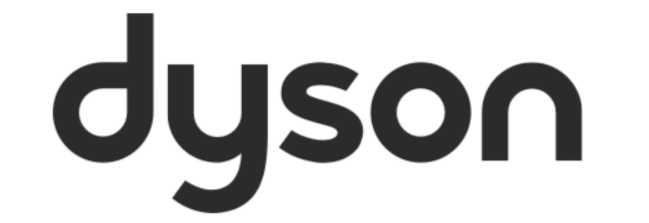Did you know you can use the App to set a schedule for your robot? Well, you can!
Whether you want to set it as you get home from work or just at the weekends, your docked robot is ready when you need it, and on standby when you don't.
Scheduling allows you to set your robot off to clean at a time that suit you, as well as providing the choice to select the cleaning mode it operates in. Our ‘Understanding your robot’s cleaning modes’ article explains the difference between these individual cleaning modes.
To start using scheduling, your machine will need to be connected to the app. On the home screen press the ‘Schedule’ icon in the bottom right-hand corner. This is symbolised by a clock face pointing to the 12 and 3 position.
Read more about this feature on our ‘Scheduling your robot’ article.
If you own either the Dyson 360 Vis Nav robot vacuum or Dyson 360 Heurist
robot vacuum or Dyson 360 Heurist robot vacuum and have mapped and zoned your floor space, you can customise which zone(s) are included in the scheduled clean. If your yet to zone your home, read our ‘Zoning your map’ article to get started.
robot vacuum and have mapped and zoned your floor space, you can customise which zone(s) are included in the scheduled clean. If your yet to zone your home, read our ‘Zoning your map’ article to get started.