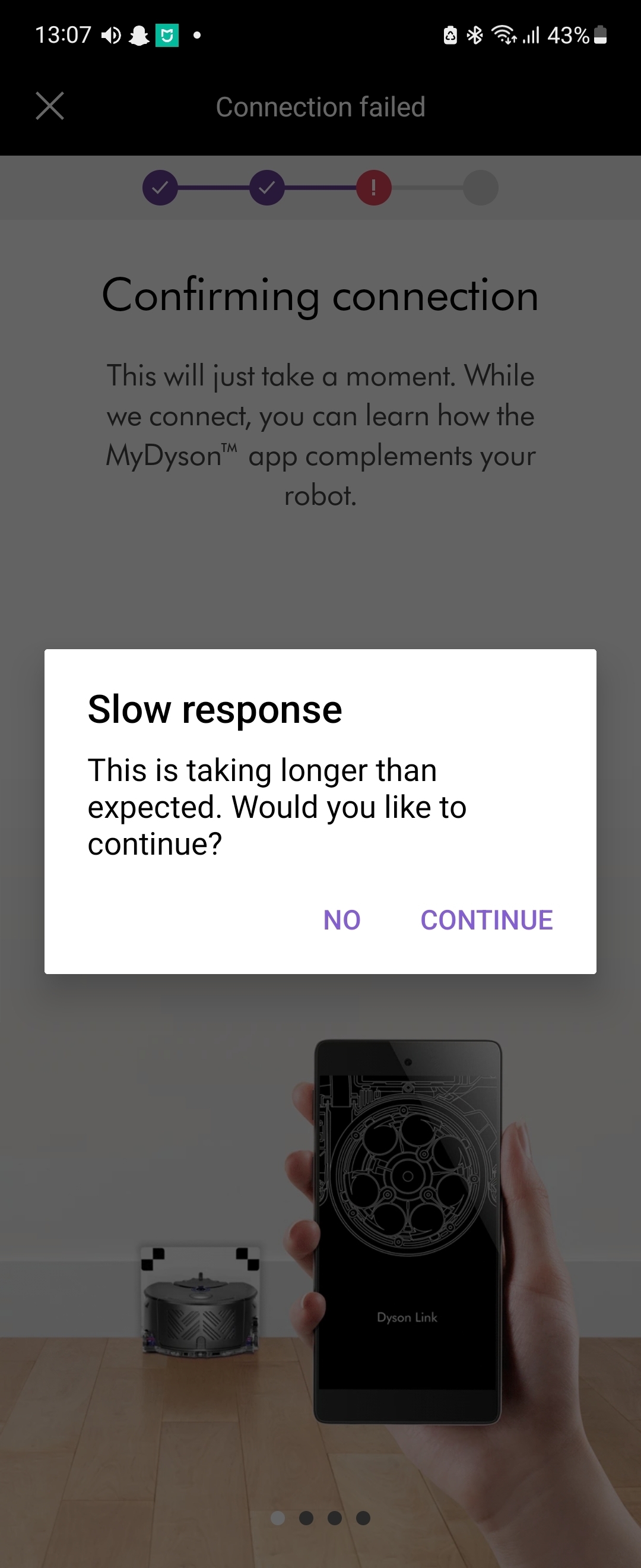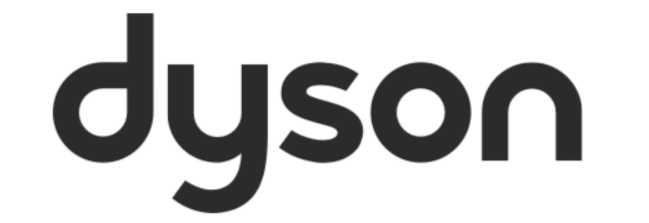Hi I got the 1st gen Dyson 360 eye from a friend who did not want to use it any more after he moved to a new apartment that is too small. However he did not remove the vacuum cleaner properly in his MyDyson app and now I cannot connect to it using MyDyson app.
I also tried the troubleshooting procedures to download the enable, disable and reset wifi config but it never worked! I still cannot connect and use the vacuum cleaner using MyDyson app. Is there another way to factory reset the vacuum cleaner? It has still the old configs and map so the vacuum cleaner pretty useless to me if I can´t get it to connect to MyDyson.
The connection always hangs at step 3 in Confirming Connection and never succeeded! Please see screenshot… can someone from Dyson support help me reset the robot using other means? Thank you so much!
I already tried this step very close to the router and wifi access point to no avail! Restarted all router and wifi APs and it still does not work. Other wifi devices have not issues connecting. Yes I am using 2.4Ghz wifi radio signal.