sorry to hear you are having issues.
when you last used the phones, did you run the battery flat? or did the battery deplete on its own just by sitting and not being used? if the latter, it could be below a state of charge that prevents the battery from re charging.
try plugging the headphones into a low power usb port (5V 1A or .5 A) and let it sit for a few hours.
otherwise if it will not turn on after being on charge, you may have a defective battery.
also try to use another usb cable and charger to rule out any damage peripherals.
Hi @Poyraz26,
Welcome to the Dyson Community and thanks for letting us know about this. If your Dyson Zone headphones are displaying a flashing amber light, in the first instance we’d recommend resetting them by pressing and holding the airflow button on the left earcup for 5 seconds.
headphones are displaying a flashing amber light, in the first instance we’d recommend resetting them by pressing and holding the airflow button on the left earcup for 5 seconds.
As it sounds like you’ve already tried this, we’d encourage you to contact Dyson Customer Care in your region directly. They’ll be able to run you through further diagnostic checks when you have your headphones easily to hand. If a repair or replacement is needed, they’ll also be able to confirm if this is covered under your free 2-year Dyson guarantee.
Please visit Dyson.com and click the round purple button to launch the Dyson Digital Assistant. Then click the agent icon in the bottom left corner of the chat window to start a conversation with our Customer Care team.
We’ll look forward to speaking with you!
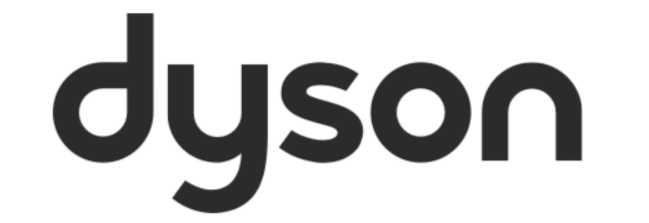
 headphones are displaying a flashing amber light, in the first instance we’d recommend resetting them by pressing and holding the airflow button on the left earcup for 5 seconds.
headphones are displaying a flashing amber light, in the first instance we’d recommend resetting them by pressing and holding the airflow button on the left earcup for 5 seconds.