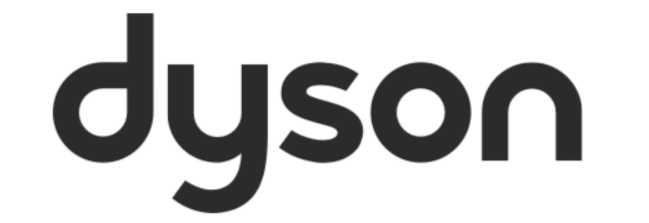If you’ve come across an article, topic, or conversation that you think would be beneficial to your social media followers, a group or you simply wish to highlight it across your newsfeed, the Community provide you with a way to do just that.
The Community ‘Share’ button enables sharing across other social channels.
To begin, simply follow these easy steps:
- Navigate to the article, topic, or conversation that you’d like to share.
- Beneath the content body, where the ‘Like’, ‘Quote’, ‘Subscribe / Unsubscribe’, and ‘Share’ options appear, hover over ‘Share’.
- Click on either the Twitter, Facebook, or LinkedIn logo.
- Sign-in to the chosen platform and create your post.
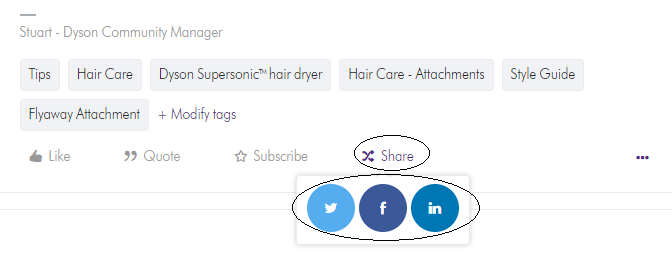
For a chance to be featured on Dyson official social media channel, don’t forget to add the #MyDyson to your post.
What exactly is it that is share?
Before the content is posted, you’ll be provide a preview. This preview includes a ‘Shared image’, a description of the post, the URL and an estimated read time.
This doesn’t remove the ability to add your own content.