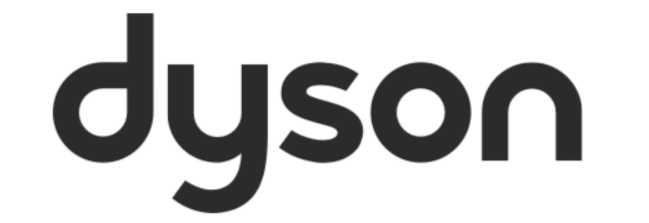I unboxed today my new Aiwrap i.d. I was really excited about it. I easily connected to MyDyson app and created my profile. Then, I dried my hair. This time, I did not want to use the cone, just the brush. Then, I wanted to use the cone for the hair around the face. So, I open the app and saw that the styler was not connected to bluetooth. The blue light on the styler was blinking very slowly. I did not found the instructions that said to exit the app and open it again. Instead, I deactivated the bluetooth. Now, it’s impossiible to activate it anymore! I did follow the instructions, which are the same for deactvating it, but no success. I arrive until the bluetooth light blinks fast but then, even if I do the last step (keeping the on/off button to the top) the bluetooth light just go off again. I alo tried to connect the airstyle while the light was blinking fast, but it did not work. Can you please help me? I am afraid I’ll never sort it out and I do not want to get it back. Thank you all for your help, it will be very appreciated.
Solved
How do you reactivate the bluetooth on Dyson Airwrap i.d.? The instructions do not work...
Best answer by Jannat
Hi
Thanks for the update!
To make sure we’re recommending the correct resolution, we'll need our Customer Care experts to take you through some further troubleshooting checks when you have your Dyson Airwrap i.d.
Please visit Dyson.com and click Support to get in touch with the right Dyson Customer Care team for your region.
We'll look forward to speaking with you!
Reply
Create a Community account to start contributing.
New here? Register below. To activate you account and be able to post on the community, don't forget to click on the link in your activation email.
Login to the community
No account yet? Create an account
Enter your E-mail address. We'll send you an e-mail with instructions to reset your password.