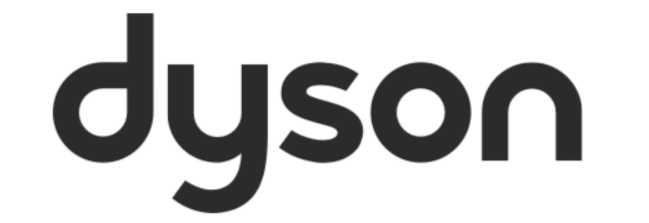As the Robot vacuum operates autonomously, preparing your home ahead of a clean has never been more important. Obstacles, such as loose wires, chairs left out and even a drinks container on the floor could result in the machine not being able to clean or reach an area.
Following these simple steps should help you in preparing your home from the very first clean.
- Your floor space should be clear of any potential obstacles before starting a clean.
- Remove thin rugs or loose items that your robot may suck up.
- Tidy obstacles such as shoelaces or thin cables that may become entangled in the brush bar.
- Clean any liquid spills or sharp items that may cause damage to your robot.
- Ensure there are no items such as bags or shoes within 10cm of any drops in the room.
If the robot detects that it is stuck it will attempt to intelligently recover, if this fails it will usually stop cleaning with a tracks fault, which is recoverable by the user.
Before vacuuming your flooring, rugs, and carpets, check the manufacturer's recommended cleaning instructions.
The brush bar on your robot can damage certain carpet types and floors. Some carpets will fuzz if a rotating brush bar is used when vacuuming. We recommend blocking access or creating a 'Brush bar off' area in the Dyson App.
YouTube
For further advice on getting started with your robot, including preparing the room, why not visit our Dyson YouTube channel where we have a hosts content that can support on this process. Alternatively, watch one of our getting started videos below:
Dyson 360 Vis Nav™ robot vacuum
Dyson 360 Heurist™️ robot vacuum
Creating and managing restrictions
If your robot gets stuck in the same place regularly, you can use the Dyson App to add a suitable restriction for that area. Read the ‘Creating restrictions’ article in our knowledge base for more information about how to create these.
Software update
Always enable Auto update in your settings menu for the latest software upgrades. This ensures your robot receives important optimisations, bug fixes and features. Our ‘Viewing your robot's Software information’ will walk you through how to find this feature in the App.