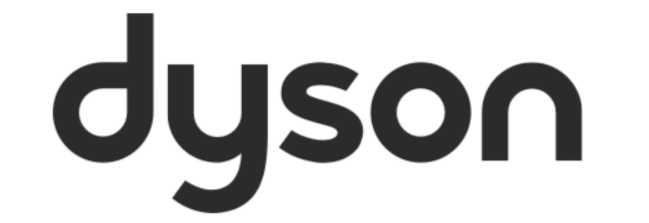After your robot has successfully completed Mapping your home, you’ll be able to create restrictions. These are a set of commands that can instruct the robot to operate a certain way when going into different areas of the home, which should ultimately lead to more reliable cleans.
Restrictions can be created by following the on-screen instructions under ‘Mapping and zoning’ in the setting menu. You can read more on this feature by visiting our ‘Viewing your robot's Map, Zones and Restrictions’ article.
There are three different types of restrictions you can create to suit your home. These are ideal if your robot gets stuck in the same place regularly or you wish it to avoid an area of the home all together.
No climb restriction
When your robot enters a 'No climb' area, it will vacuum this area but will avoid climbing obstacles.
If your robot repeatedly gets caught on inclines or small objects, we recommend creating this type of restriction.
Brush bar off restriction
When your robot enters a 'Brush bar off' area, it will vacuum this area with the brush bar switched off.
If your robot's brush bar regularly gets caught in the same area, we would advise creating this type of restriction.
Avoid area restriction
'Avoid area' restrictions can be used to stop the robot cleaning certain areas. It will avoid entering these areas during the clean.
Ensure that any avoid areas you create do not block off access to areas you want your robot to clean.
You can select areas on your map for your robot to avoid. This can be used in areas with cables, clothing or toys, where your robot might get stuck. You can also avoid entire rooms like the bathroom.
YouTube
The Dyson YouTube channel hosts a vast amount of content that can support on this process. As well as those that provide tips on using, maintaining, and getting the best out of your Dyson machine. Simply use the on-screen search option or navigate through the playlists to start viewing these.
Alternatively, get started by watching one of the videos below:
Dyson 360 Vis Nav™ robot vacuum
Dyson 360 Heurist™️ robot vacuum