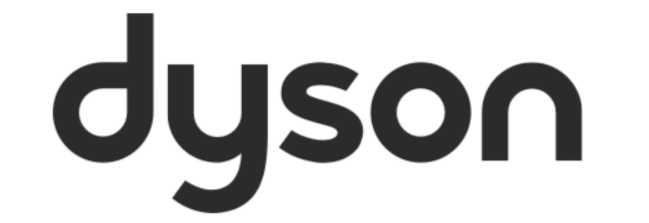If you have multiple products connected through the Dyson App, you may find that you are navigating through these on a daily basis. This is either to check on their status, activate a feature, review their progress or to start a clean.
Depending the device you own, either iOS or Android, there are two potential ways in which you can ‘Switch’ between these machines.
- The In-App Burge Menu
- Using the Edge Swiping feature (iOS only)
In-App Burger Menu
While on the In-App home-screen of a machine, simply press the burger menu icon in the top left-hand corner.
From here, navigate through the machine list and press on the one you wish to switch to.
Edge Swiping
While on the In-App home-screen of a machines, simple swipe the centre of the screen on either the far left or far right.
This action actives the edge swiping feature and quickly switches you between the machines you have connected.
How do I know if my device is compatible?
Our ‘App and Device compatibility’ article highlights the minimum device and device version compatible required to run the Dyson App.
How do I create a Dyson account and add a machine?
Both our ‘Creating an account in the Dyson Link App’ and ‘Adding a machine for the first time’ articles can help here.