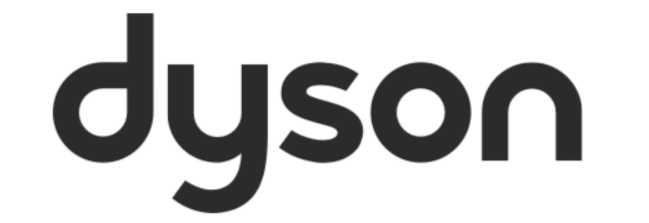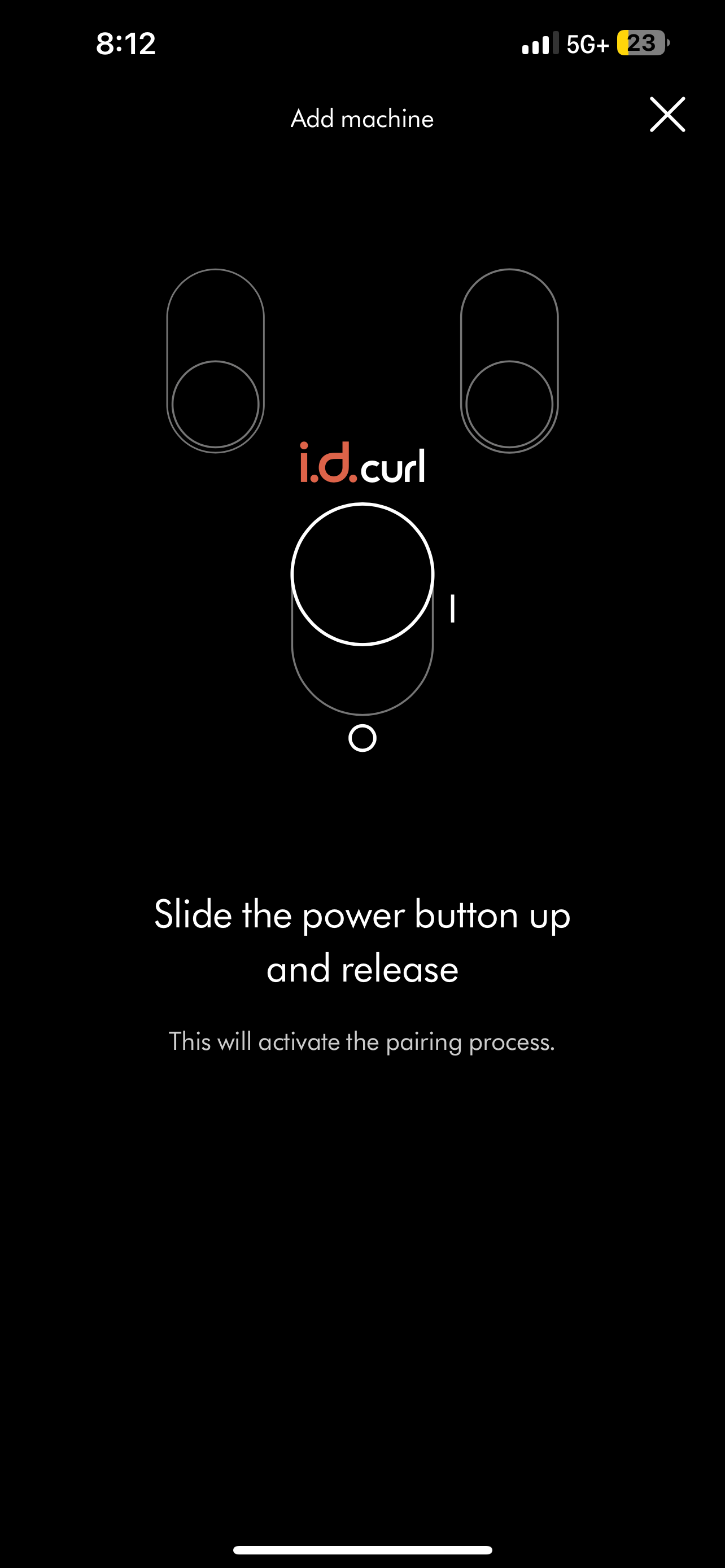Hi, I just got my Dyson Airwrap id yesterday and im having trouble getting it to connect to the app. It will find it using bluetooth but when it goes to pair it just doesnt do anything. It tells me to lift the power button up and then release. Which I do and nothing happens. Ive tried deleting the app and reinstalling, making sure my bluetooth is on, and ive tried unplugging and replugging the device. Does anyone know how to fix this?
Dyson Airwrap Id not pairing with dyson app, please help
Best answer by Jannat
Hi
Kindly reset the machine, start by turning it on and setting the airflow and temperature to low. Then, slide the power button up and hold it for more than 10 seconds until the blue LED starts blinking faster. Release the button once the flashing begins. Next, slide up and hold the power button again, keeping it pressed even after hearing a double motor pulse, then release.
The motor will pulse up to 11 times. After that, slide the power button up one more time and quickly release it to start the factory reset. The blue LEDs will turn off as the reset begins. Once they start pulsing again, the factory reset is complete.
These simple checks should help rule out any obvious issues, and it may be possible to resolve this on the spot!
If the issue still continues after following these steps, please contact Dyson Customer Care directly for further support Visit dyson.com and click Support for the contact options for the Dyson Customer Care team in your region.
Looking forward to hearing from you!
Reply
Create a Community account to start contributing.
New here? Register below. To activate you account and be able to post on the community, don't forget to click on the link in your activation email.
Login to the community
No account yet? Create an account
Enter your E-mail address. We'll send you an e-mail with instructions to reset your password.