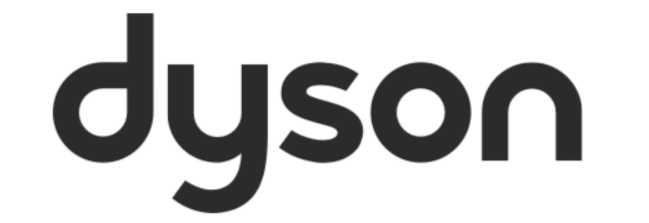To control your machine whilst it is connected, open your Dyson App and navigate to the lights home-screen. Here, simply select the ‘Power Icon’ or use the colour sliders situated at the top of the screen.
By selecting the ‘Power Icon’ the light will either turn on or off.
By selecting the colour slides, the lights tone and warmth can be manually manually.
Pressing the ‘Manual’ icon, which is represented by three smaller circles beneath a larger one, at the bottom of the machine, will open a menu of present modes.
To read more on the various modes available, view our View our ‘The In-App Lighting modes’ article.
YouTube
The Dyson YouTube channel hosts a vast amount of content that can support on this process. As well as those that provide tips on using, maintaining, and getting the best out of your Dyson machine. Simply use the on-screen search option or navigate through the playlists to start viewing these.