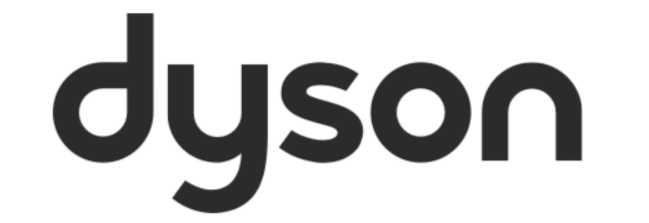If you’ve created an account for the first time or are simply logging into an existing one, adding a machine to your account couldn’t be easier.
We’ve split this article into two parts. New account holders and those that are existing.
New account holders
Once you’ve successfully logged in, you will be presented with a on-screen prompt for you to add your first machine. This can be done in one of two ways;
- Selecting the ‘Add machine’ option, which is represented at the bottom of the screen in text and as a purple + symbol.
- Selecting the Burger menu in the top left-hand corner of the app’s home-screen, select the ‘Add machine’ option and follow the on-screen steps.
Existing users
For those that already have a machine registered, you’ll need to access the Burger menu to start adding more machines to the app. Start by;
- Open the Dyson App on your existing products home-screen
- Selecting the Burger menu in the top left-hand corner of the app’s home-screen, select the ‘Add machine’ option and follow the on-screen steps.
There is no limit to the amount of products that can be connect to your Dyson App. There is also no limit to how many app accounts that a product can be connected too.
To read how to connect your purifier, robot or light, simply select the appropriate article from the below list.