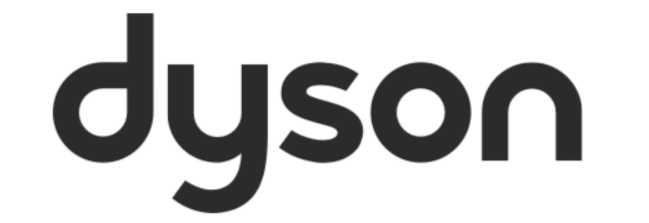Active Noise Cancellation (ANC) and Equaliser settings can be controlled in the MyDyson™ app.
To get started with using either the sound or audio settings, your Dyson Zone™ headphones will first need to be paired and connected to the MyDyson™ app. Read our ‘Pairing your headphones’ article for more information.
Once paired, open the MyDyson™ app, navigate to the home screen and select the interactive 'Sound control' button within the ‘Headphones’ section.
On the following screen, select from either of the following options:
Active Noise Cancellation (ANC) settings
Your Dyson Zone™ headphones offer three modes of Active Noise Cancellation (ANC), to help reduce the background noise around you.
Isolation mode - the maximum level of ANC. Both the surrounding and background noise is reduced.
Transparency mode - surrounding sounds are amplified.
Conversation mode - voices are amplified so you can hear with your headphones on. Lower the Travel visor to pause airflow, music and noise cancelling.
Isolation and Transparency mode can be set either by using the MyDyson™ app, or manually by double tapping either ear cup.
Equaliser settings
On the ‘Headphones’ section, use the ‘Toggle’ option at the top of the screen. This navigates through to the ‘Equaliser’ controls. Select from the following options:
Enhanced – precisely tuned frequency response for the best listing experience for all music, podcasts, and video.
Bass Boost - low frequencies emphasised for a bass-heavy listening experience for modern style pop, electronic music and hip-hop.
Neutral – neutral and transparent frequency response with a little less bass.