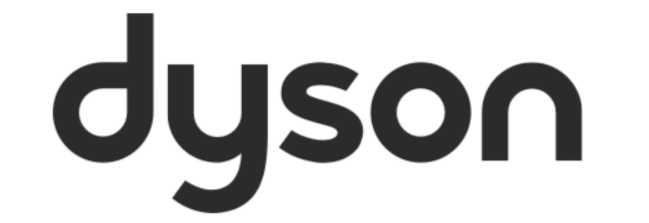After your robot has successfully completed 'Mapping your home', you’ll be prompted to create, manage, and name the zones on the map.
If your map was left un-zoned when it was completed or if you would like to recreate or edit your zones, you can do this by following the on-screen instructions under ‘Mapping and zoning’ in the setting menu. Read more on this feature by visiting our ‘Viewing your robot's Map, Zones and Restrictions’ article.
Defining your zones areas
The App will provide a number of prompts to help you through the Zoning process. The first of which will be an on-screen instruction asking you to define each zone. Defining each zone can be done by splitting your map into separate areas using lines.
You can split the map up as you like, but we recommend dragging the lines onto doorways and other thresholds between rooms. Lines can’t be set where they would intersect other lines.
Labelling each zone
After splitting the map, you will be prompted to assign labels to each individual zone. You may choose a label from a list of common room names, such as Kitchen, Main Bedroom and Study or by creating your own custom name.
To complete the Zoning process, simply press on the ‘Complete zoning’ button at the bottom of the App screen.
What next?
Once your map has been zoned, you can assign a cleaning mode to each zone and direct your robot to clean that specific area. To help you get the most out of this direct cleaning feature, we’ve created the ‘Running your first clean’ article to guide you through the process.
If you believe your robot will get repeatedly get caught on inclines or small objects in the home, or if there is an area you’d like to avoid, we recommend creating a restriction. Our ‘Creating restrictions’ article will walk you through this.
YouTube
The Dyson YouTube channel hosts a vast amount of content that can support on this process. As well as those that provide tips on using, maintaining, and getting the best out of your Dyson machine. Simply use the on-screen search option or navigate through the playlists to start viewing these.
Alternatively, get started by watching one of the videos below:
Dyson 360 Vis Nav™ robot vacuum
Dyson 360 Heurist™️ robot vacuum